
Maximizing Productivity with Your Virtual Desktop: A Comprehensive Guide
Understanding the Concept of Virtual Desktop
What is a Virtual Desktop?
A virtual desktop refers to a computer environment that allows users to access and interact with their desktop operating system remotely via a network. This concept leverages virtualization technology to create an interface that simulates a traditional desktop experience. Unlike a physical desktop, a virtual desktop can be accessed from various devices such as laptops, tablets, or even smartphones, granting users the flexibility to work from virtually anywhere.
At its core, a virtual desktop enables users to have the full functionalities of a desktop computer without being tethered to a specific machine. The user interface and applications are hosted on a server, and users connect to this server to manage their tasks, utilize software programs, or collaborate with others in real-time. For those interested in exploring the operational capabilities of a virtual desktop, refer to virtual desktop resources and guides.
Benefits of Using Virtual Desktop
The adoption of virtual desktops brings a plethora of advantages for both individual users and organizations. Here are some prominent benefits:
- Flexibility and Accessibility: Users can access their virtual desktop from any device with internet connectivity. This means that employees can work remotely, enabling a more dynamic and responsive work environment.
- Cost Efficiency: Organizations can save on hardware costs since multiple users can access the same resources on a virtual machine, reducing the need for physical machines.
- Scalability: Virtual desktops allow for easy scaling of resources. Businesses can quickly add or remove user accounts based on changing workforce needs.
- Enhanced Security: Data leaks can be reduced, as sensitive information is stored on secure servers rather than local disks. Security measures can be implemented centrally, adding another layer of protection.
- Centralized Management: IT teams can manage updates and maintenance from a centralized location, minimizing downtime and ensuring all users have the latest features and security updates.
Comparison with Traditional Desktops
While traditional desktops have served us well historically, they come with limitations in today’s fast-paced, mobile work culture. Below we compare traditional desktops with virtual desktops:
| Aspect | Traditional Desktop | Virtual Desktop |
|---|---|---|
| Accessibility | Fixed to a physical location | Accessible anywhere with internet |
| Cost | High initial investment in hardware | Lower hardware and maintenance costs |
| Scalability | Challenging and time-consuming | Instant scaling with user demand |
| Security | Dependent on local security measures | Centralized security protocols |
| Maintenance | Requires on-site IT management | Managed remotely |
Setting Up Your Virtual Desktop
Essential Software for Virtual Desktop
Setting up a virtual desktop primarily hinges on the right software. Here are several key types of software required for a streamlined virtual desktop experience:
- Virtualization Software: This forms the backbone of your virtual desktop setup. Solutions such as VirtualBox, VMware, or Citrix provide the framework necessary to create and manage virtual machines.
- Operating Systems: You will require a compatible OS for the virtual machines, often Windows or Linux, to emulate the desktop environment.
- Connection Protocols: Software like Remote Desktop Protocol (RDP) or Virtual Network Computing (VNC) is crucial for securely accessing your virtual desktop remotely.
- Management Tools: Solutions such as Azure Virtual Desktop and VMware Horizon offer additional management features that help in scaling and maintaining multiple virtual desktops efficiently.
Hardware Requirements for Optimal Performance
While software makes virtual desktops functional, appropriate hardware resources ensure they function optimally. The basic hardware requirements include:
- Server Specifications: A robust server with high processing power (multi-core CPUs), ample RAM (16GB or more), and fast storage (SSD drives) is essential for hosting multiple desktops effectively.
- Network Infrastructure: A reliable and high-speed internet connection is crucial. Consider implementing gigabit networking components to minimize latency and provide consistent access to hosted applications.
- End-user Devices: Ensure that the devices used to access virtual desktops have adequate specifications (processor, RAM, and network capability) to handle the virtualized environment.
Initial Setup Steps and Configuration
Following is a step-by-step guide for setting up your virtual desktop:
- Choose Your Virtualization Software: Select software that aligns well with your organizational needs.
- Install the Software: Follow the installation prompts and set up your server infrastructure.
- Create Virtual Machines: Using the virtualization software, create virtual machine instances based on your requirements.
- Install Operating Systems: Load your desired operating system onto each virtual machine.
- Configure Network Settings: Ensure each virtual machine is set up to connect to your organization’s network securely.
- Implement Security Measures: Establish security protocols, including firewalls and user authentication methods.
- Test the Environment: Before go-live, conduct thorough testing to ensure everything operates as expected.
Using Virtual Desktop for Enhanced Productivity
Organizing Your Virtual Space
Effective organization within your virtual desktop can greatly enhance productivity. Consider the following strategies:
- Customized Workspaces: Tailor your virtual desktop layout according to your workflow. Use virtual desktops to group similar applications and tasks together, creating purpose-driven work environments.
- Keyboard Shortcuts: Familiarize yourself with keyboard shortcuts for the applications you use frequently to streamline interactions.
- Task Management Tools: Integrate task management software into your virtual desktop to keep track of ongoing tasks and deadlines effortlessly.
Key Features to Leverage on Virtual Desktop
To make the most of your virtual desktop experience, leverage these key features:
- Multi-Monitor Support: Utilize multiple virtual monitors to expand your workspace, enabling easier multitasking and improved productivity.
- Virtual Desktop Integration: Take advantage of application integration that enables seamless transitions between various tools and platforms.
- Resource Sharing: Extend sharing functionality among virtual desktops for collaboration and ease of access to data and applications across your team.
Collaborative Tools within Virtual Desktop
Virtual desktops often come equipped with various collaborative tools that foster teamwork, including:
- Real-Time Collaboration Software: Applications such as shared document editors and file-sharing solutions allow for simultaneous collaboration with team members, enhancing synergy.
- Integrated Communication Platforms: Use chat, video conferencing, and direct messaging tools integrated within the virtual desktop environment to communicate effectively.
- File Access and Management: Organize, access, and manage files directly from your virtual desktop, allowing team members to share resources efficiently.
Common Challenges and Troubleshooting
Frequent Issues Users Encounter with Virtual Desktop
While virtual desktops offer numerous benefits, users may face certain challenges which can impede the user experience. Some common issues include:
- Connectivity Problems: Users may experience lag or interruptions due to insufficient network bandwidth or server-side issues.
- Performance Issues: Slow loading times for applications may arise if hardware resources are not adequately provisioned.
- Security Vulnerabilities: If security measures are ineffective, virtual desktops may be susceptible to unauthorized access.
- Software Compatibility: Not all applications may function optimally in virtualized environments, leading to compatibility issues.
Effective Troubleshooting Techniques
To resolve common issues with virtual desktops, consider the following troubleshooting techniques:
- Check Network Connectivity: Confirm that your internet connection is stable and optimized for virtual desktop use.
- Monitor Resource Allocation: Review server and user resource allocations to ensure systems are not overburdened.
- Review Security Protocols: Regularly update security measures and monitor for any unauthorized access attempts.
- Compatibility Testing: Conduct tests on application compatibility prior to full deployment to mitigate potential hiccups.
Resources for Ongoing Support
For ongoing assistance and support, consider utilizing the following resources:
- Online Communities: Engage in forums and online communities where users share experiences and troubleshooting tips.
- Technical Support Services: Many virtualization software providers offer 24/7 support for users facing issues.
- Tutorials and Documentation: Review available tutorials and instructional materials routinely shared by vendors and industry experts.
Future of Virtual Desktop Technology
Emerging Trends in Virtual Desktop
The landscape of virtual desktops is evolving rapidly. Below are some emerging trends expected to shape the future:
- AI Integration: Enhanced AI capabilities may streamline resource management, security protocols, and user experience through predictive analytics.
- Increased Mobile Compatibility: The future will likely see enhancements in mobile-friendly applications, further supporting remote work environments.
- Enhanced Graphics Capabilities: Improvements in graphical processing units (GPUs) within virtual environments could enhance the user experience, particularly for graphics-intensive applications.
Impact of Virtual Desktop on Work Environments
As virtual desktop technology proliferates, its impact on traditional work environments will also deepen. Key areas of impact include:
- Remote Work Culture: The normalization of remote work can lead to improved work-life balance and employee satisfaction.
- Collaboration and Communication: Virtual desktops facilitate seamless collaboration among remote teams, fostering innovation and creativity.
- Environmental Impact: Virtual desktops can reduce the number of physical machines required, potentially decreasing electronic waste and energy consumption.
Predictions for the Next Era of Virtual Desktop
Looking ahead, several predictions can be made about the future of virtual desktops:
- Widespread Adoption: As more organizations recognize the benefits of virtual desktops, their adoption rates are expected to soar, reshaping IT landscapes across industries.
- Customizable Solutions: Businesses may gravitate toward more customizable virtual desktop solutions that cater to their specific requirements.
- Integration with IoT: As the Internet of Things (IoT) expands, virtual desktops will likely start integrating with IoT devices for smarter, connected work environments.
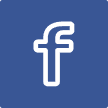
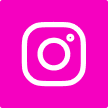
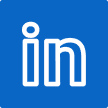
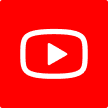
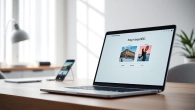



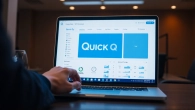



Leave a Reply